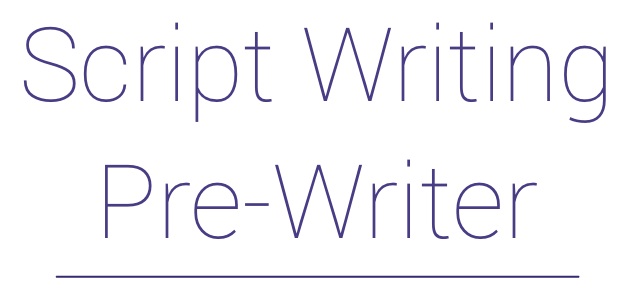
| About | Walkthrough | Fiction | Contact |
|
Below is a screen-by-screen walkthrough of Script Writing Pre-Writer's basic functionality. This will give you a good idea of how the app works. But of course, you'll find many more features once you try it out for yourself.
| |||
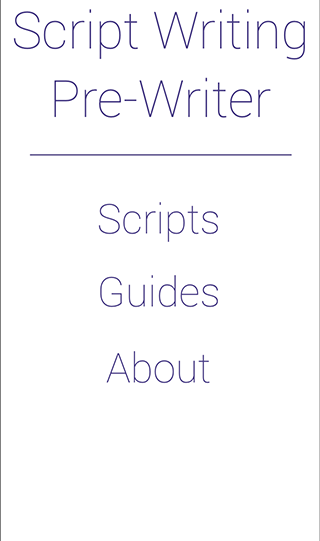 |
Main Menu
Here, you can choose to view: - the scripts you've created, - the in-app guides that provide invaluable advice for crafting your story, or - the instructions for using the app. |
||
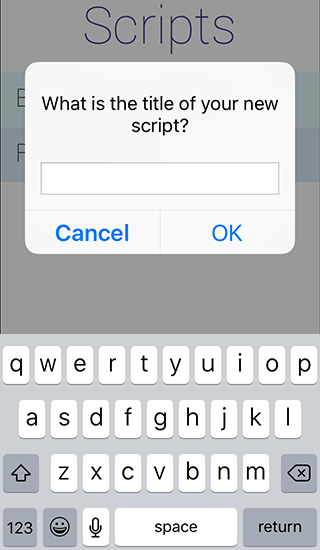 |
Creating A New Script
The app allows you to create as many scripts as you'd like. When you're ready to start a new one, just come up with a good name and the app will provide you with templates for the necessary story components. |
||
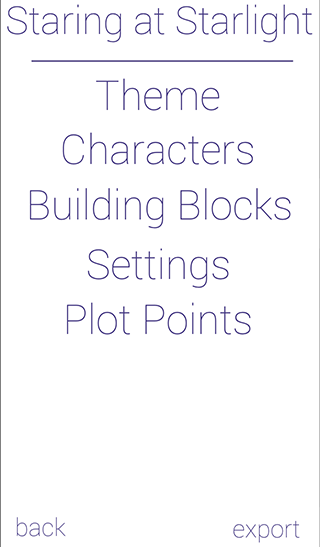 |
Script Details
This is the script details menu. You'll notice that the name of my new script, "Staring at Starlight" appears at the top of the page. From here, you can begin creating the details of your story. |
||
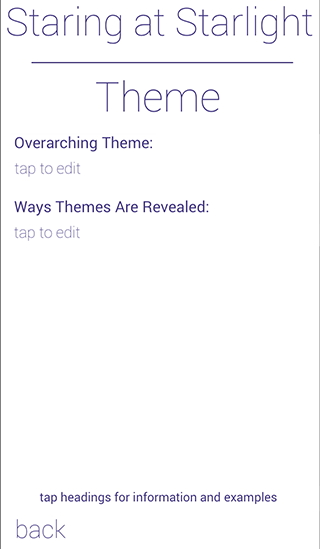 |
Specifying A Theme
Again, you'll notice that the name of the script appears at the top of the screen. Below the title is the name of the section you are currently editing. If you tap on this second line of text, you'll be taken directly to the in-app guide for that section. On this theme entry page, you can enter text describing what your overarching theme will be and how it will be revealed throughout the course of the story. |
||
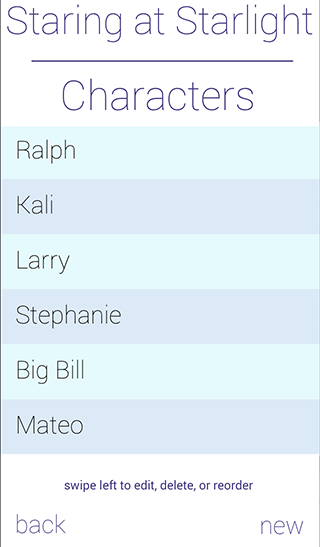 |
Character List
This is the character menu screen. You can see that I've already entered quite a few. For each story, you can create as many characters you'd like. |
||
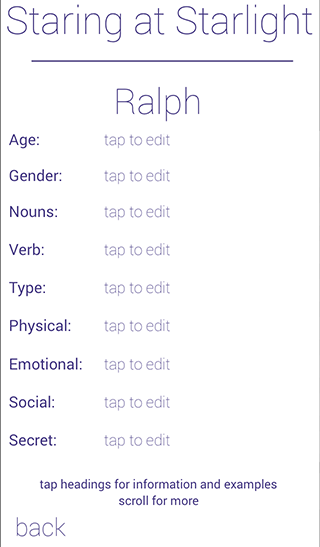 |
Character Details
Tapping on any of the characters on the previous screen will advance you to this "Character Detail" page. Here, you can enter tons of information about the character. In all likelihood, you won't mention all of the things you enter on this page in your story. However, by completing this worksheet you will gain a better understanding of your characters. As a consequence, they will be multidimensional and believable. And as you might expect, clicking on the character's name on this screen will take you to the in-app guide about character development. |
||
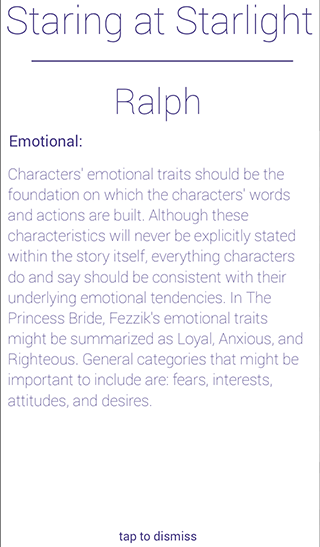 |
Getting Advice
Sometimes, you may not be sure what you should enter for any of the character detail headings. If you tap on any heading, a brief pop-up text will appear to provide instructions and examples. |
||
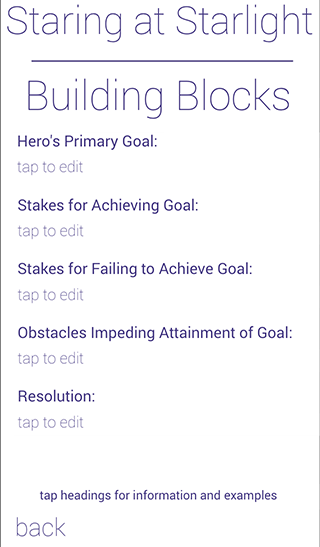 |
Building Blocks
Things should be starting to look familiar to you by now. At the top of this page, you see the story's title. Below that is the story section you are currently editing. Tapping on this second line of text will take you to the in-app guide for that section. Below the section name are the entry fields. Tapping on the title of an entry field will bring up a brief set of instructions and examples. Tapping on the entry text will allow you to type notes for that section. |
||
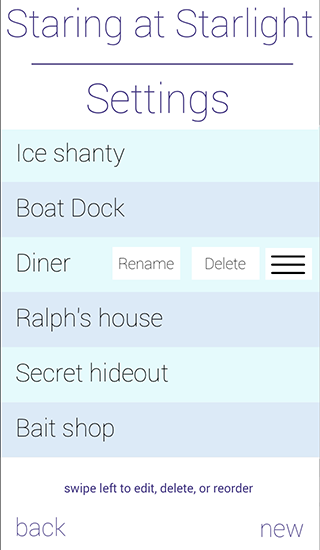 |
Settings List
This screen should look familiar to you as well. It is the list of the settings you have created for your story. You can see that I've already entered quite a few. You'll also notice that I've swiped on the entry named "Diner." This puts me in "List Edit" mode so I can either delete, rename, or reposition the individual list item. |
||
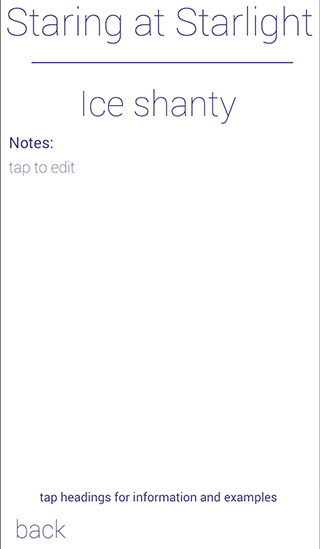 |
Settings Details
As with characters, you an also enter notes about each of your settings. |
||
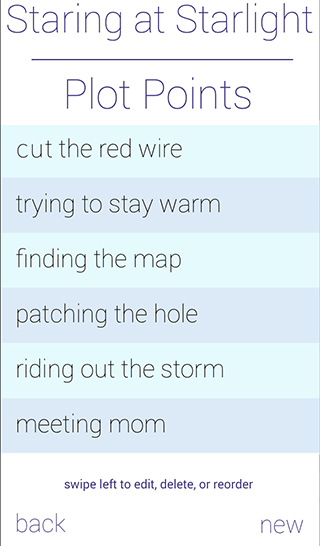 |
Plot Points List
As with characters and settings, you can create an unlimited list of plot points that you want to include in your story. |
||
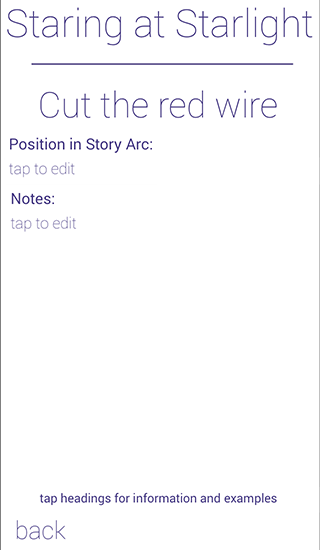 |
Plot Points Details
And also similar to Characters and Settings, you can enter notes about each of your Plot Points. It's important to remember that this app is not designed to be a full scriptwriting program. Instead, it's designed to help you capture your ideas as they come to you. |
||
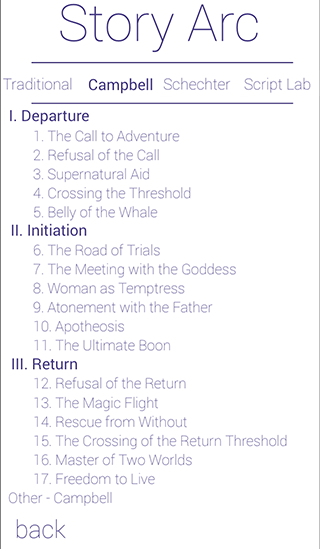 |
Story Arc Details
You may have noticed in the screen above the entry field titled "Position in Story Arc." All stories progress from beginning to middle to end. But there are many ways this progression may happen and many things that may occur along the way. There are many schools of thought regarding the concept of "Story Arc." This app provides details about four popular models - two traditional and two contemporary. And as you might expect, the app provides detailed guides describing each. The screen you see to the left depicts the stages of Joseph Campbell's concept of the "Hero's Journey." While using this app, you are not forced into choosing any of these models, but they are available to help you structure your story. |
||
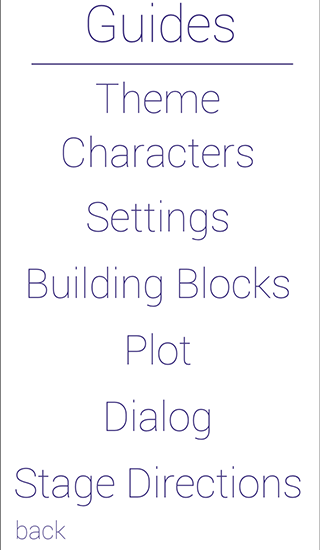 |
Guides
Finally, as previously mentioned, the app contains many detailed guides to help you write your story. The screen on the left provides a list of topics available. |
||
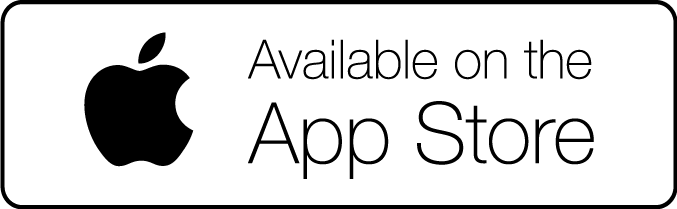 | |||